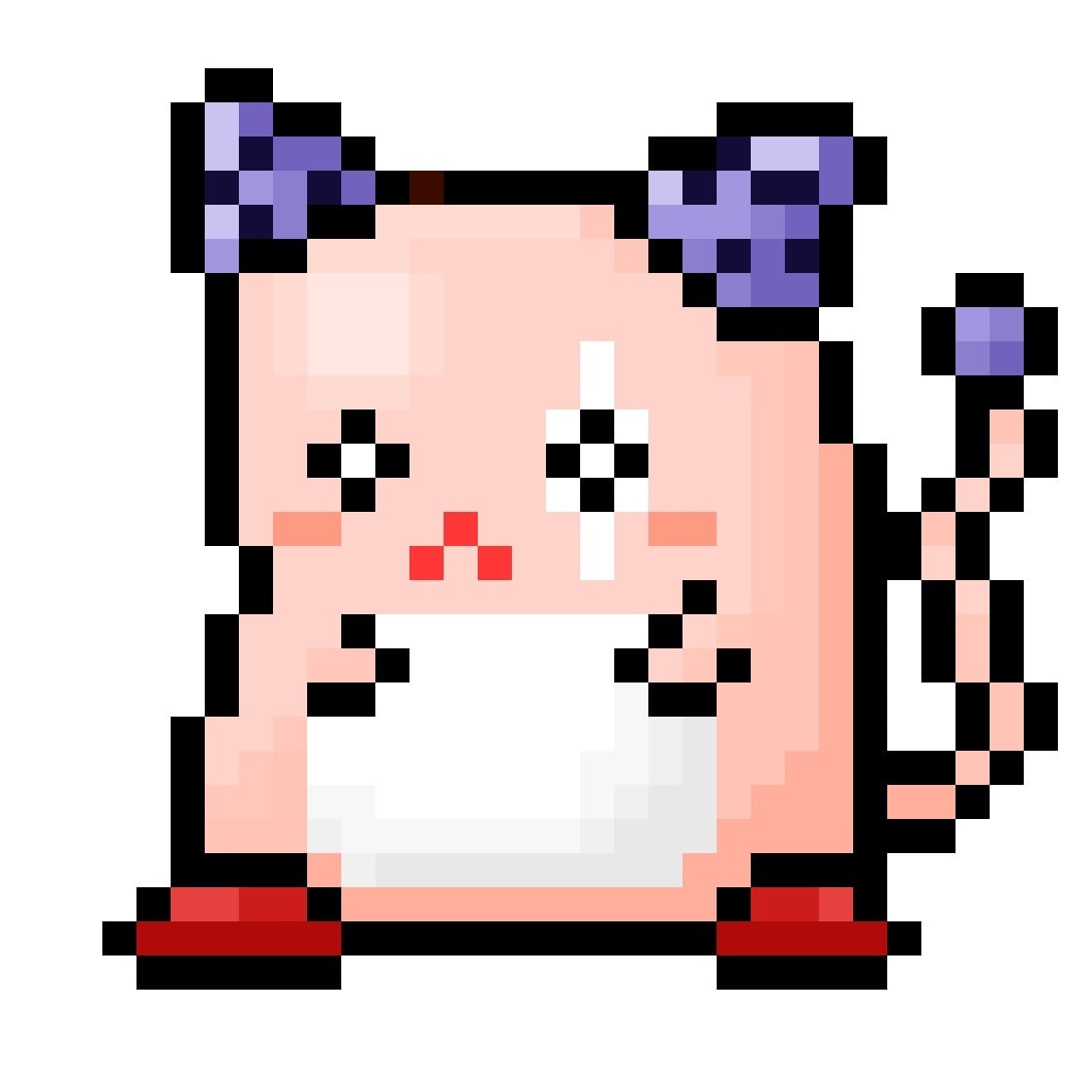8 STRENGTH
유니티 5일차. 스와이프 기능 본문
On mouse down이라는 편한 비주얼 스크립트 기능이 있다
UI(User Interface)
사용자가 제품/서비스 사용할 때 보게 되는 부분 (디자인)
UX(User Experience)
사용자가 제품/서비스를 이용하면서 느끼는 부분(경험)
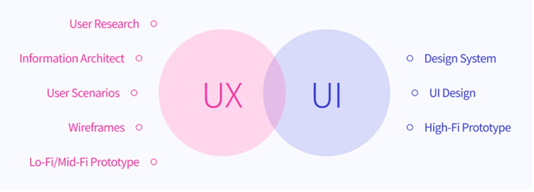
TEXTmeshpro : 유니티에서 제공해주는 폰트 전용 도구 하지만 한글이 안들어감 왜냐면 기본으로 지원해주는 폰트가 한글을 지원 안하니까 해결하기 위해서는 외부 폰트를 직접 다운받아서 추가하면 됨 or 구버전인 그냥 text를 쓰면 들어감 근데 text는 구버전이라서 신규 폰트를 쓰면 깨짐 현상이 있을 수 있음
https://noonnu.cc/font_page/800
GameDirector
주로 UI에서 작업을 진행하고 관리하는 역할로 쓰이는 이름
car swipe 게임 (swipe 기능 구현)
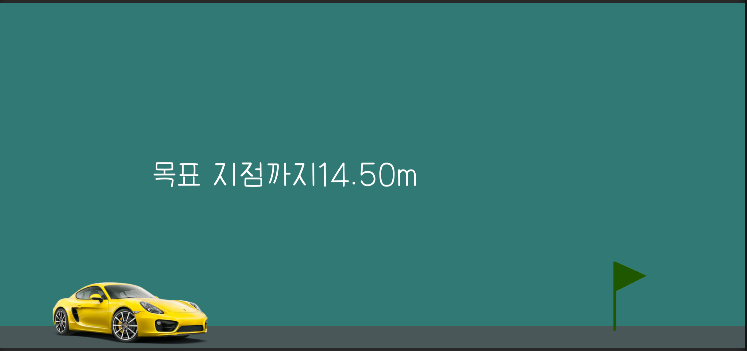
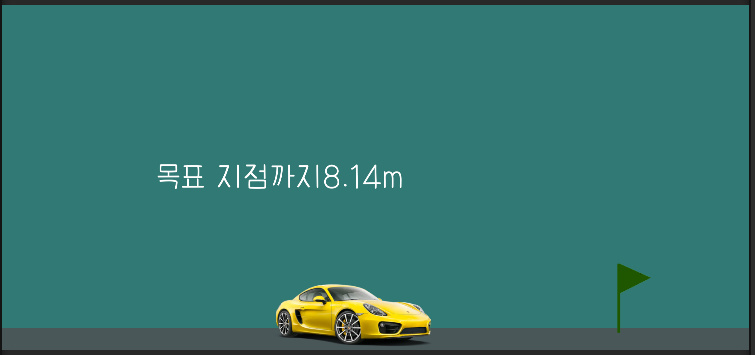
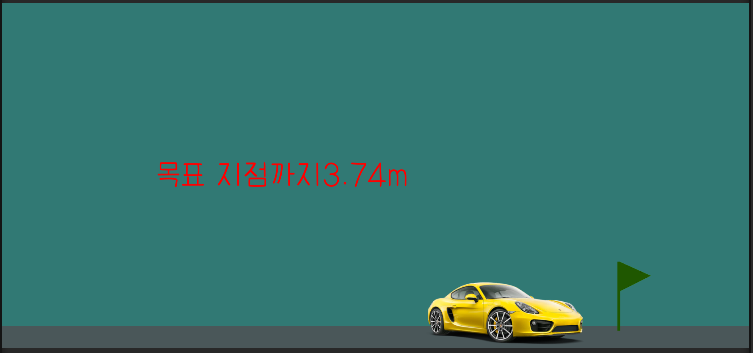
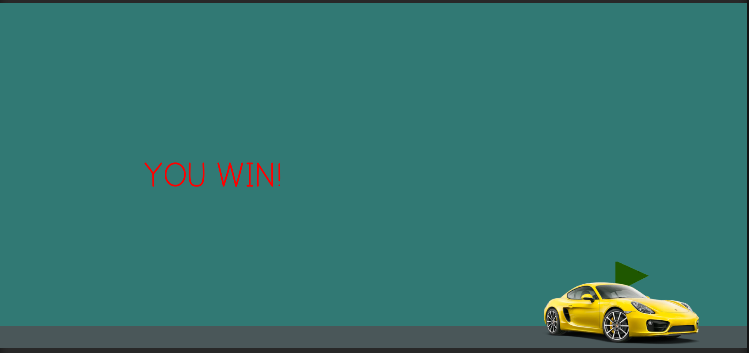
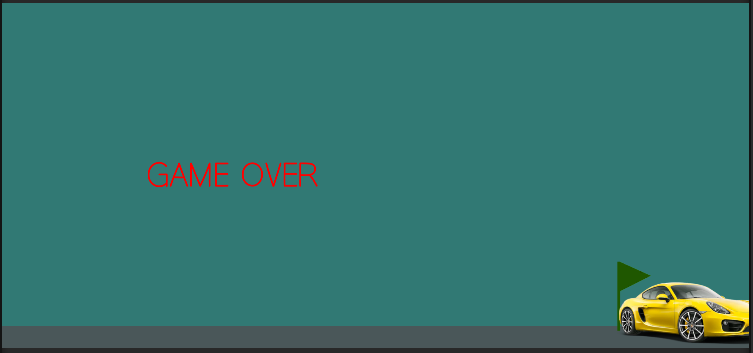
더보기
CarController.cs
using System.Collections;
using System.Collections.Generic;
using UnityEngine;
public class CarController : MonoBehaviour
{
float speed = 0;
Vector2 startPos;
//vector2는 2d 프로젝트에서 좌표를 표현하는 데이터
//vector3는 3d
// Start is called before the first frame update
void Start()
{
Debug.Log("GAME START!");
}
// Update is called once per frame
void Update()
{
if (Input.GetMouseButtonDown(0))
{
//speed = 0.2f;
startPos = Input.mousePosition;
//input(유니티에서 사용하는 입력에 관련된 것이 모여있음)
}
else if (Input.GetMouseButtonUp(0)) //else if는 visual scritping에는 따로 없음
{
// MouseButton에 넣어주는 숫자 0은 마우스 왼쪽 버튼
// MouseButton에 넣어주는 숫자 1은 마우스 오른쪽 버튼
// MouseButton에 넣어주는 숫자 2는 마우스 휠 버튼
Vector2 endPos = Input.mousePosition;
// 스와이프 길이 설정
float swipeLength = endPos.x - startPos.x;
// endPos의 x좌표에서 startPos의 x좌표를 뺀 값 = 스와이프 길이
// 마우스 클릭하고 떼기까지의 작업만큼 길이가 설정된다
//속도에 대한 초기화
speed = swipeLength / 500.0f;
//효과음 기능을 추가합니다.
GetComponent<AudioSource>().Play();
}
transform.Translate(speed, 0, 0);
speed *= 0.96f;
}
}
더보기
GameDirector.cs
using System.Collections;
using System.Collections.Generic;
using UnityEngine;
using UnityEngine.UI;
public class GameDirector : MonoBehaviour
{
GameObject car; // 유니티에 있는 오브젝트 정의
GameObject flag;
GameObject distance; // 거리 표현용 텍스트
// Start is called before the first frame update
void Start()
{
Debug.Log("각 오브젝트를 찾는데 성공했습니다");
// 오브젝트를 찾는 기능 GameObject.Find("오브젝트의 이름")
car = GameObject.Find("car");
flag = GameObject.Find("flag");
distance = GameObject.Find("distance");
}
// Update is called once per frame
void Update()
{
// 길이에 대한 표현 진행 (깃발과 자동차 사이의 거리)
float length = flag.transform.position.x - car.transform.position.x;
// 텍스트를 스크립트를 통해서 변경할 수 있도록 작성
distance.GetComponent<Text>().text = " 목표 지점까지" + length.ToString("F2") + "m";
if (length < 5)
{
distance.GetComponent<Text>().color = Color.red;
}
else
{
distance.GetComponent<Text>().color = Color.white;
}
if(length < 1 && length >-1)
{
distance.GetComponent<Text>().text = "YOU WIN!";
}
else if (length < -1)
{
distance.GetComponent<Text>().text = "GAME OVER";
}
//C#문법
// 1. <데이터형태>가 적혀있는 경우 그 형태를 취급한다는 뜻 (템플릿)
// 2. ToString() : 값(주로 숫자)을 문자로 바꾸는 기능, F2는 소수점 두자리수를 의미함.
}
}
'유니티' 카테고리의 다른 글
| 중간 점검) 유니티 기본 C# 문법 정리 1 (0) | 2022.07.24 |
|---|---|
| 유니티 6일차. C# 기본 문법, 라이프사이클, 키다운 움직임 (0) | 2022.07.21 |
| 유니티 4일차. (0) | 2022.07.21 |
| 유니티 3일차. RigidBody와 Asset Store, 유니티 튜토리얼 (0) | 2022.07.21 |
| 유니티 2일차. (0) | 2022.07.21 |